One of the **main reasons** people prefer an Android smartphone over an iOS device is its **unparalleled customization**. From changing themes and icons to altering software functionalities, Android offers a playground for personal expression. But amidst this freedom, many users leave crucial **security settings** in risky default modes. Let’s explore the **five Android settings** you absolutely need to turn off **right now** to protect your personal data.
1. **Restrict App Permissions**
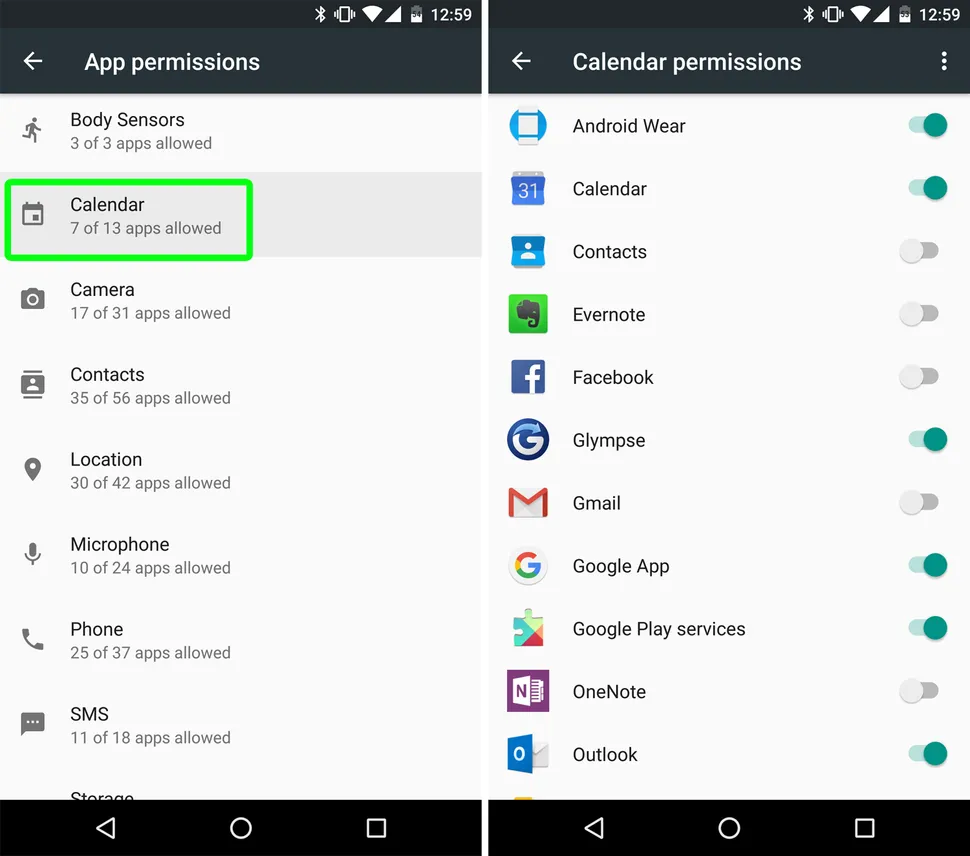
When downloading apps, are you scrutinizing what **permissions** they request? It’s crucial! There’s no reason for a **Scrabble app** to access your photos, or for a word processor to require your call logs. Given the frequency of **data breaches** today, sharing more personal information than necessary could open the door to **identity theft**.
To manage app permissions:
- Go to **Settings**
- Tap on **Privacy**
- Select **Permission Manager**
From there, you can choose individual permissions to revoke or limit. Opt for “**Allow only while using the app**” when possible.
2. **Turn Off Extend Unlock**
Formerly known as **Smart Lock**, the **Extend Unlock** feature keeps your device unlocked in trusted environments. While convenient, it poses serious risks, allowing unauthorized access if someone else picks up your phone.
To enhance your security, follow these steps:
- Open **Settings**
- Navigate to **Security & Privacy**
- Choose **More Security & Privacy**
- Tap on **Extend Unlock** and disable **On Body Detected**, **Trusted Places**, and **Trusted Devices**.
3. **Lock Screen Notifications**
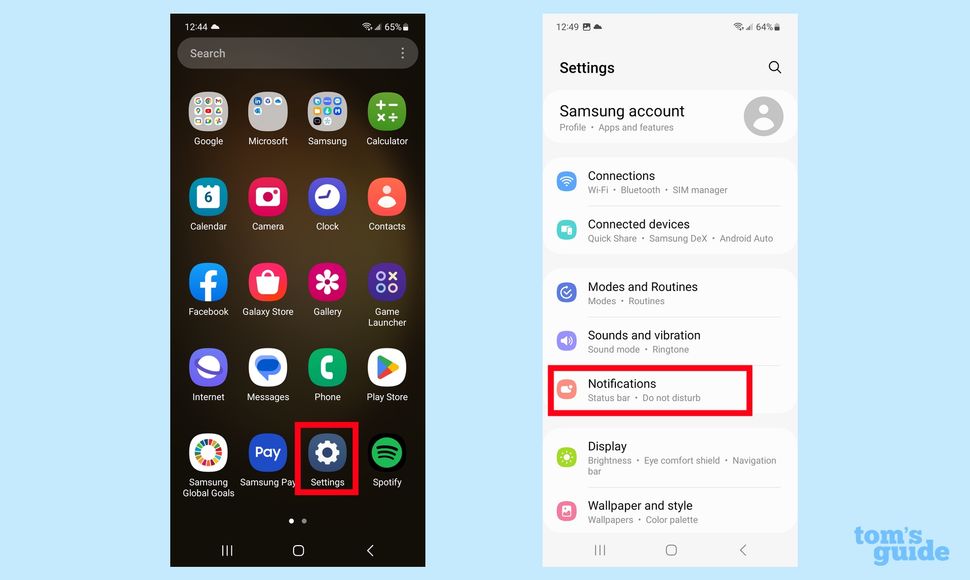
Lock screen notifications certainly make life easier, but **exposing sensitive information** like banking details or personal emails can be a huge security failure. You can easily toggle off these notifications:
Navigate to:
- **Settings**
- **Notifications**
- **Notifications on Lock Screen**
Select “**Hide silent conversations and notifications**” or choose to “**not show any notifications**” for specific apps.
4. **Manage Location Services**
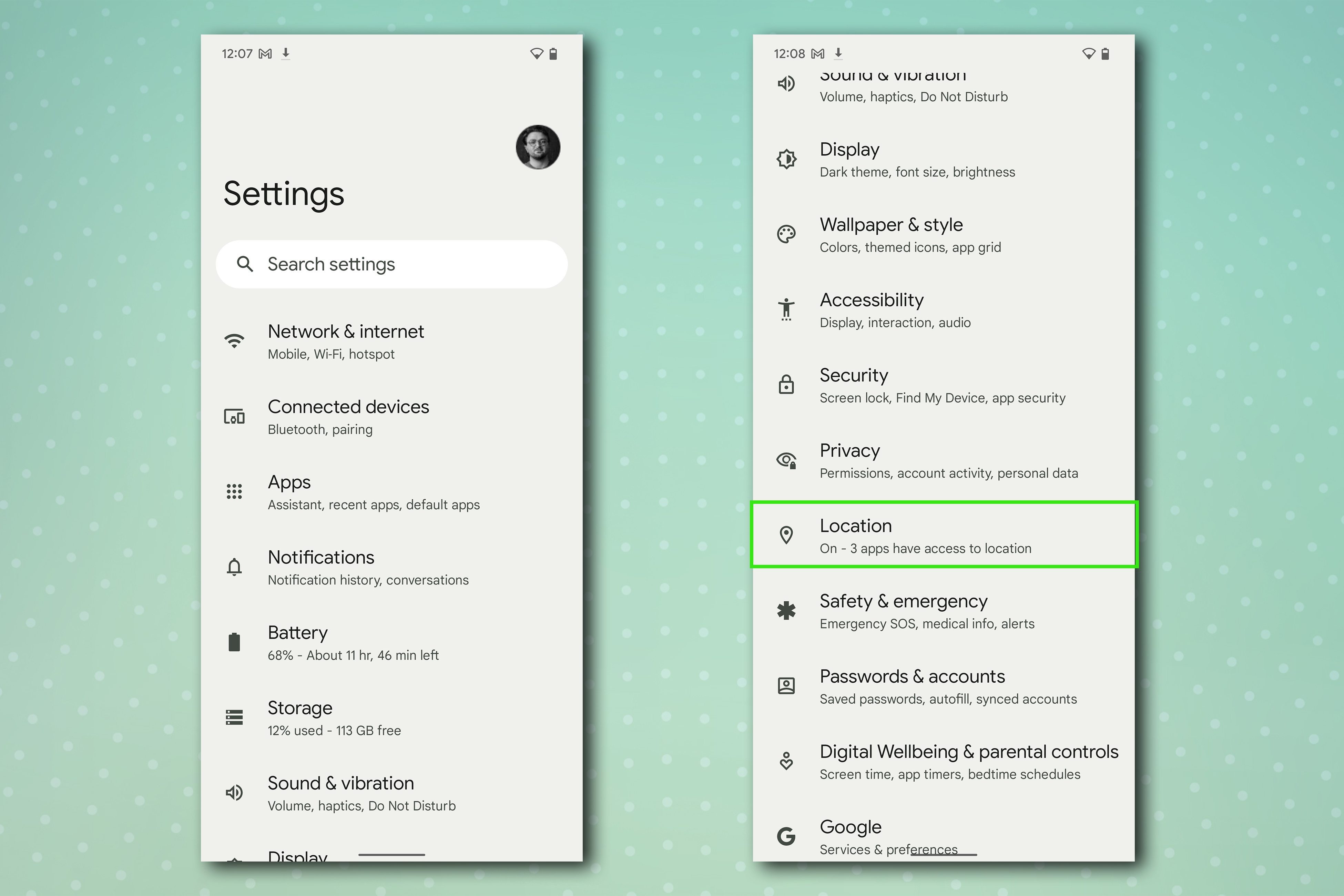
Location permissions are among the most **sensitive settings** to manage. Many apps require location data—like navigation and delivery apps—but you shouldn’t let **Duolingo** or **Pinterest** track your movements.
To control location access:
- Go to **Settings**
- Select **Location**
- Tap on **Location Services**
Turn off location access for unnecessary apps and opt for “**Only while using the app**” for those that truly need it. Additionally, review your **Google Location History** and adjust settings to auto-delete after a specified timeframe.
5. **Disable Personalized Ads**
Let’s face it: unless you’re really in the mood for **more ads**, it’s a safe bet to turn off personalized advertising. You don’t need your phone working overtime to ensure ads are tailored to you.
To opt out:
- Choose **Google**
- Click on **Ads**
- Go to **Ad Settings**
From here, disable **Ad Personalization** and reclaim your ad experience.
More Useful Tips
Taking control of your Android settings is a crucial step towards safeguarding your personal information. Make sure to keep your device secure and explore other helpful guidelines at Tom’s Guide.






